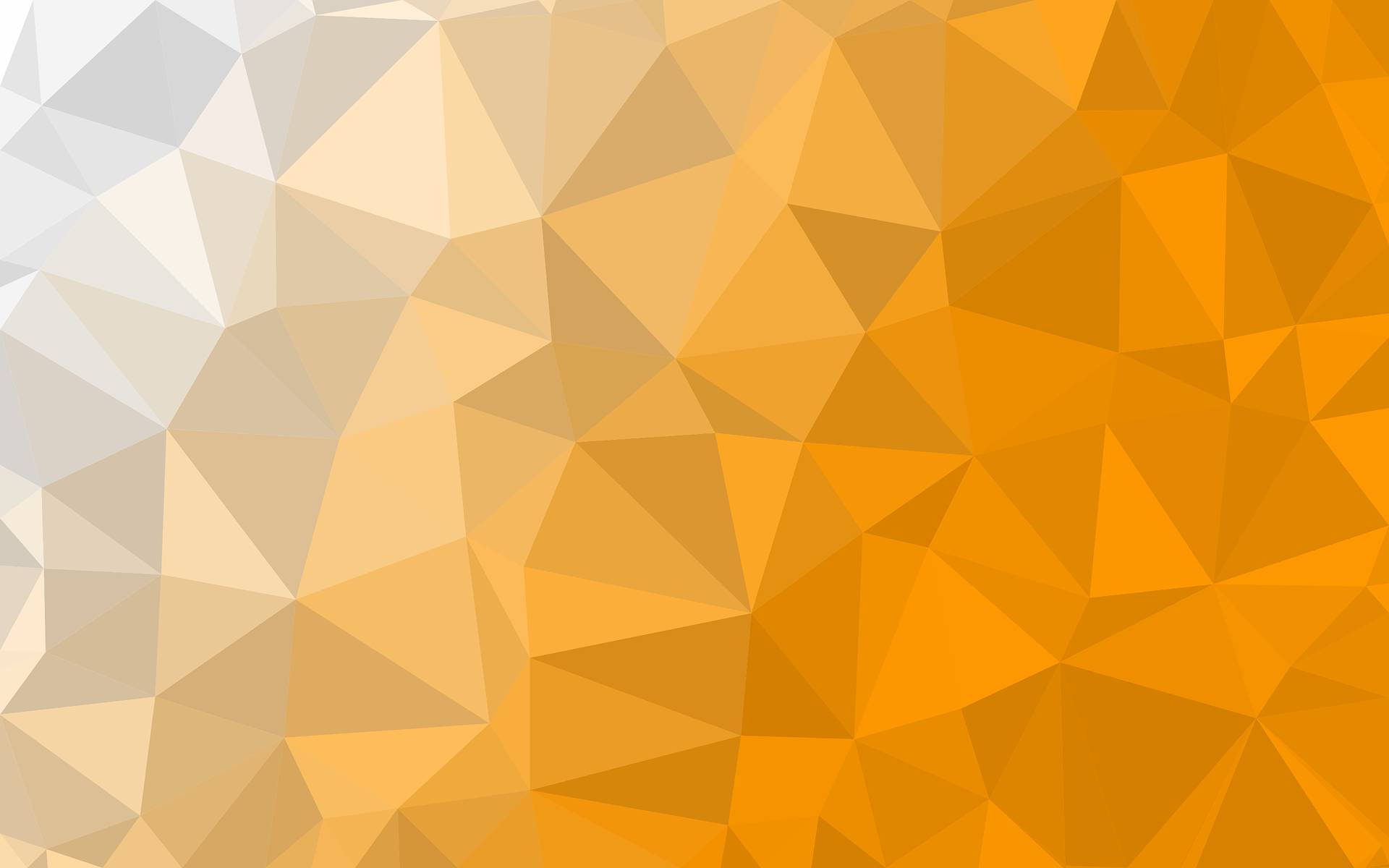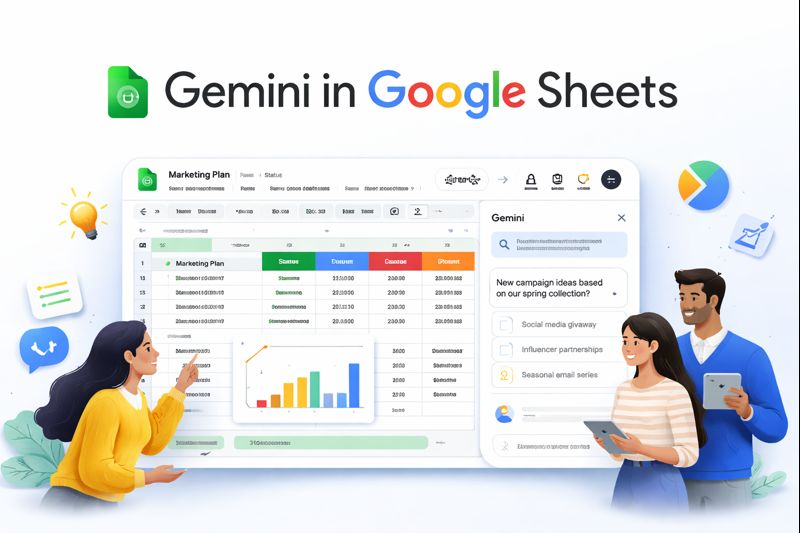
Introduction
Gemini in Google Sheets is an AI-powered side panel that helps professionals build tables, generate formulas, analyse data, create charts, apply formatting, sort and filter information, and summarise files all directly within a sheet. It brings natural language into spreadsheet workflows.
Competitor Comparison
Unlike external AI tools or static auto-fill features, Gemini integrates directly into Sheets as a side panel. You type prompts and let AI generate structure or insights. This keeps you in the same interface while delivering rich generative capabilities unique among spreadsheet tools.
| Primary Users | Why Gemini Fits |
|---|---|
| Analysts | Ask Gemini to identify trends or create pivot tables easily |
| Project managers | Generate schedules, trackers and event plans from prompts |
| Marketers | Build campaign planners, content calendars or funnels |
| Business teams | Summarise data or explain sheets in plain language |
Pricing & Availability
Gemini in Sheets is available through eligible Google Workspace subscriptions or Google AI plans, including Business, Enterprise, Gemini Pro, Ultra or Education add-ons.
Difficulty Level
Easy. Users launch Gemini from the “Ask Gemini” button in the Sheets interface. They can pick prompts or type their own. It handles tasks with natural language. No AI or coding experience needed.
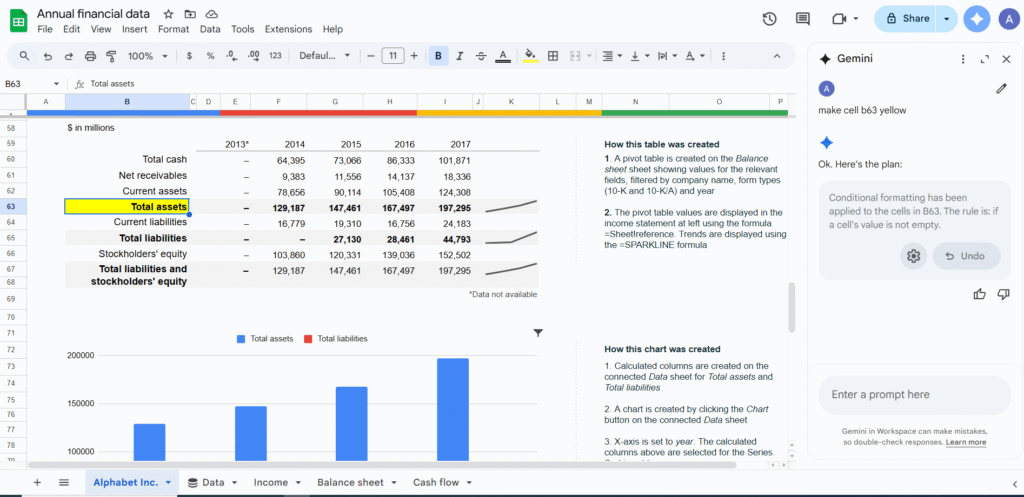
Use Case Example
Imagine you hold customer survey data in rows. Open Gemini and type:
“Summarise common themes in this feedback.”
Gemini provides insights in a new area. You can follow up:
“Create a bar chart of frequency for these themes.”
Gemini creates it. Then you ask:
“Highlight cells where satisfaction score is below 3.”
Gemini applies conditional formatting. You watch structure build by prompt.
Steps:
Open Sheets and click “Ask Gemini.”
Use a suggested prompt or write your own.
Watch Gemini generate tables, formulas, charts or analysis.
Insert output into sheet using “Insert.”
Adjust prompts or results as needed.
Pros and Cons
Pros
- Generates structure, analysis, visuals and formatting from prompts
- Streamlines workflows with a prompt-driven UI
- No formula knowledge needed
- Works across language contexts depending on setup
Cons
- AI analysis can be inaccurate. Always verify results manually.
- Only supports one data range at a time. Limits complex multi-range work.
- AI function for filling text in empty cells only supports text output, processes up to 200 cells at once, and cannot reference entire sheet or Drive content.
Integration & Compatibility
Gemini is embedded within Sheets and works alongside existing features. It does not yet pull from other Sheets unless referenced manually. Custom AI chatbots (“Gems”) are now accessible across Workspace apps in side panels, allowing custom workflows from Docs or Gmail into Sheets.
Support & Resources
Google provides detailed documentation and prompt examples. Workspace Labs users can turn features on or off. You can submit feedback on generated suggestions.
If you want to explore how AI can accelerate your growth, consider joining a Nimbull AI Training Day or reach out for personalised AI Consulting services.